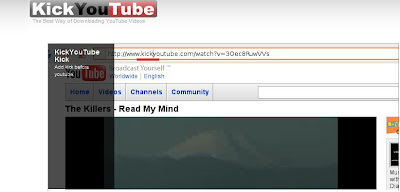How to Get Pictures off the internet!
Written on 21.2.09 by Howtheheck
Ever see an image while browsing the internet but could not copy paste it or save it to your computer (this often happens if you want a screen shot from Youtube videos)?
Here is an easy to follow step by step tutorial on how to get images or a page screen shot off the web onto your computer in JPG format
NOTES:
- This tutorial is aimed towards PC users. I reckomend Mac users to continue reading though because the tutorial might apply with Macs.
- If you have windows it is recommended to have Microsoft Paint to follow this tutorial properly
- Follow my Blog for more tech tips!
- This is also how I get my screen shots for the blog
- all images used for the tutorial went through this process
Step 1: Find an image you would like to use (that you would not be able to save or copy)
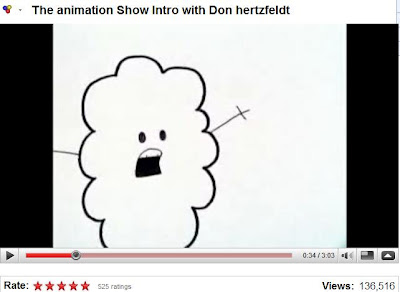
I'm using a screen shot from the video The animation Show Intro with Don hertzfeldt
Step 2: Once you find your image or screen shot click the "Prt Scrn" button on your keyboard

It might have the full text "Print Screen" or "Prt Scrn"
After clicking the button on your keyboard whatever is being displayed on your monitor will be copied (and available to paste)
Step 3: Open Microsoft Paint (you can find it in the start menu under accessories with XP/Vista)
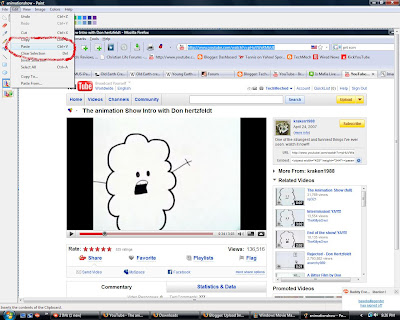 Once Paint is open (The screenie on the left is of Paint) paste the image by going into the edit tab and clicking "paste"
Once Paint is open (The screenie on the left is of Paint) paste the image by going into the edit tab and clicking "paste" Step 4:
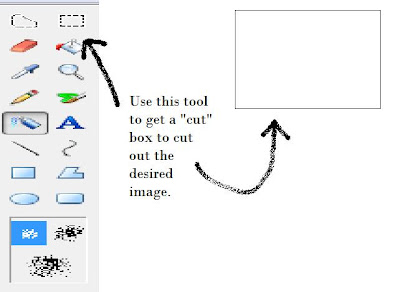
Click the cut tool (shown left) and crop the part of the image you want. Once cropped, it is it's own seperate image. This allows you to copy it.
Right Click and copy the cropped image and open another window of Paint.
Just paste your image into the new Paint window and adjust the image to your liking.
Save as into the desired folder and you are finished.
That was easy.
Subscribe, follow and comment on my blog! It's greatly appreciated!